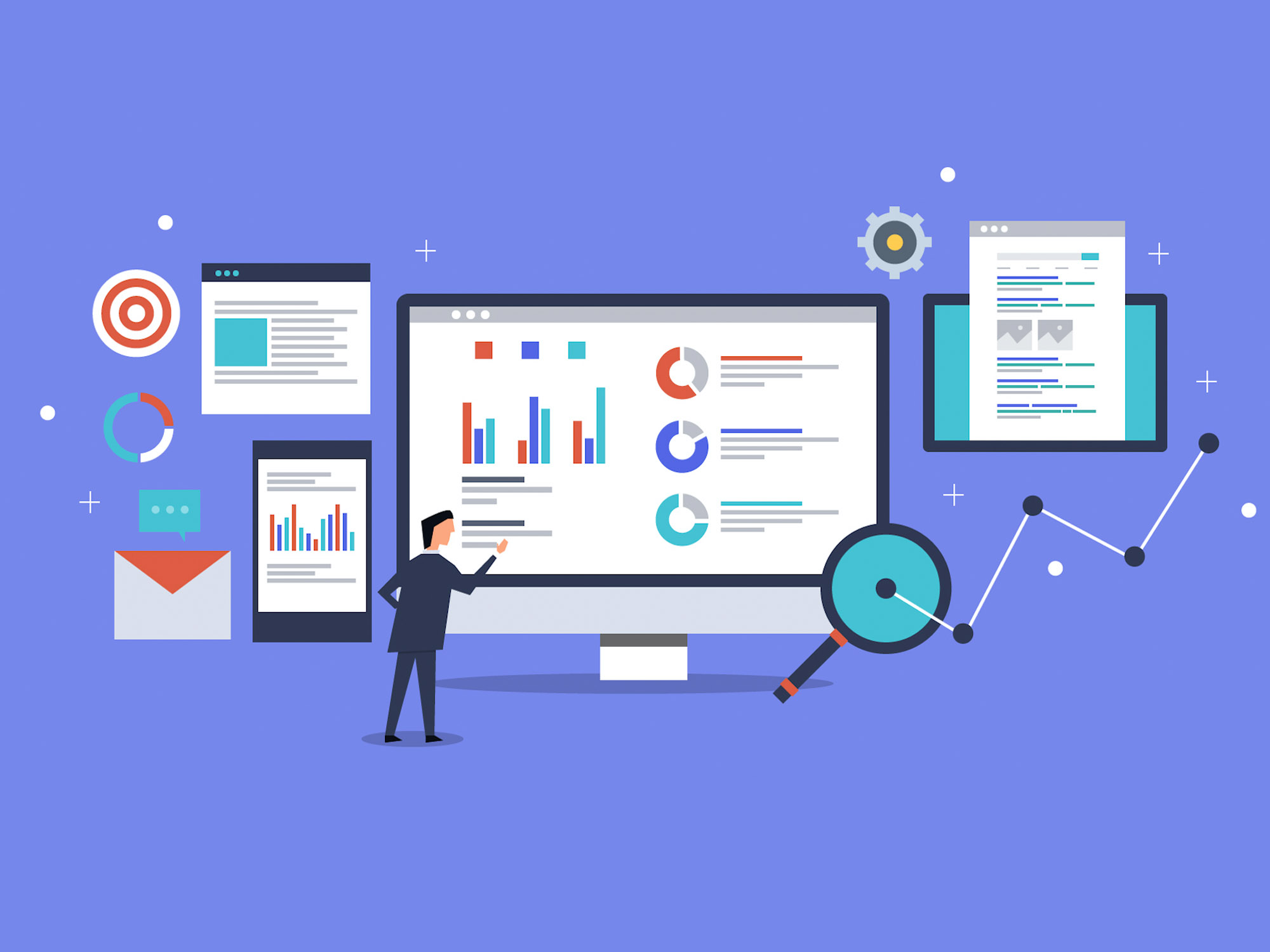How to use Yoast SEO social to correct the thumbnail issues in your Social Posts?
Sharing your business updates and blogs over social media is a perfect way to attract an audience’s attention. But, at times one may have faced thumbnail display issues such as not showing up or some image from the blog other than the featured image shows up while sharing your blogs over social media.
You can easily fix this issue, by using Yoast SEO social sharing. In this blog, we will share some easy tips on showing the right and desired thumbnail in your social post. So, read on.
But first, why does this happen?
There are multiple reasons for incorrect thumbnail images. However, the most common ones are as below:
- Og Tags or open graph tags that choose images randomly
- CDN issues
- Low image size of the featured image pressing Facebook to select a larger image.
No matter what the reason is, there is a perfect solution to your incorrect thumbnail issues using Yoast SEO social sharing.
How to use Yoast social SEO?
At your WordPress backend, below every post, there is a Yoast SEO meta box as given in the image below. Click on the “Social” tab.
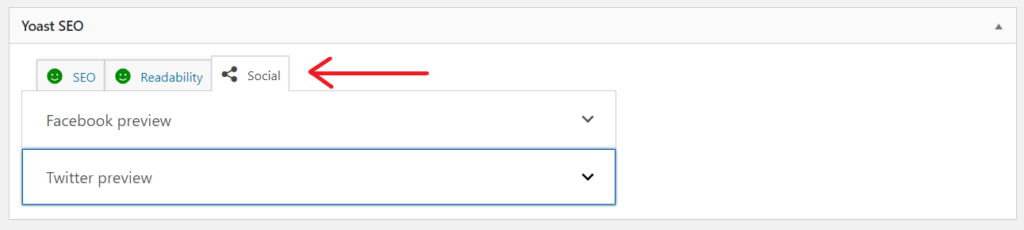
You will see social media preview options. Click on Facebook and the following tab window opens up.
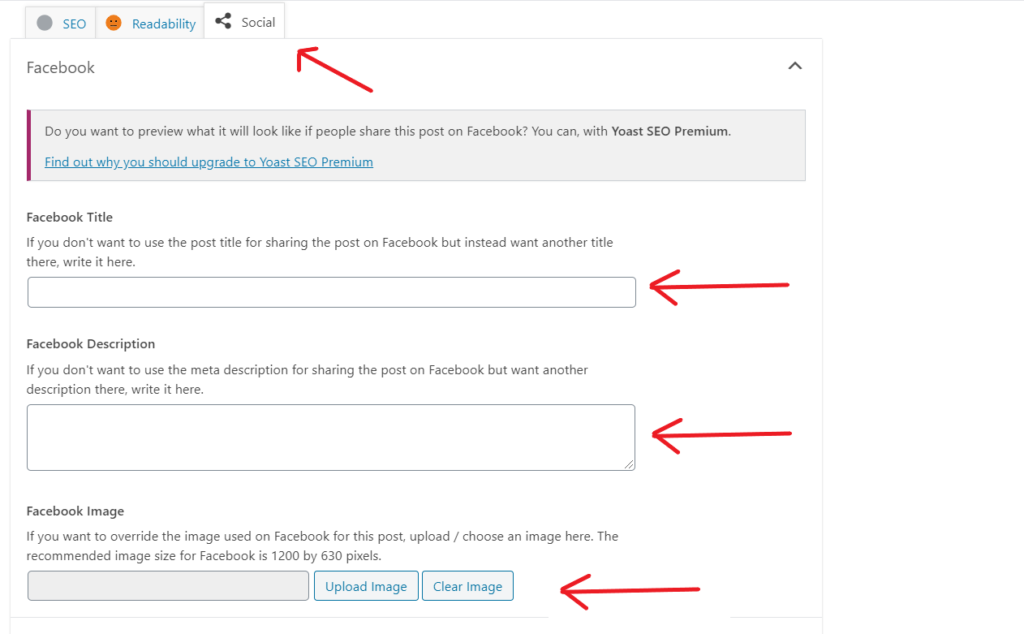
This section will help you set the desired title, description and image of your blog that if shared by you or other people will appear on the social media platform.
As our concern here is the thumbnail image, you will be required to upload the image as per the recommended image size (1200×630 PX) and update the post.
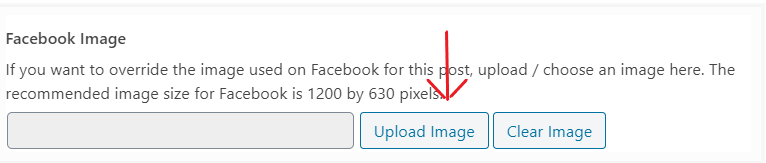
Most of the time, the uploaded image may not show up immediately. You will be required to delete and reset your Facebook cache to see the correct thumbnail image
To reset the Facebook cache, go to https://developers.facebook.com/tools/debug/

Add the URL and “Debug”. Through this step, you can easily implement Facebook open graph to your website.
On clicking the “Debug” button, Facebook crawler goes through your updated content and a window with last scrapped data appears. If the updated image doesn’t show up, then you can perform “Scrap again” a couple of times until the new image appears.
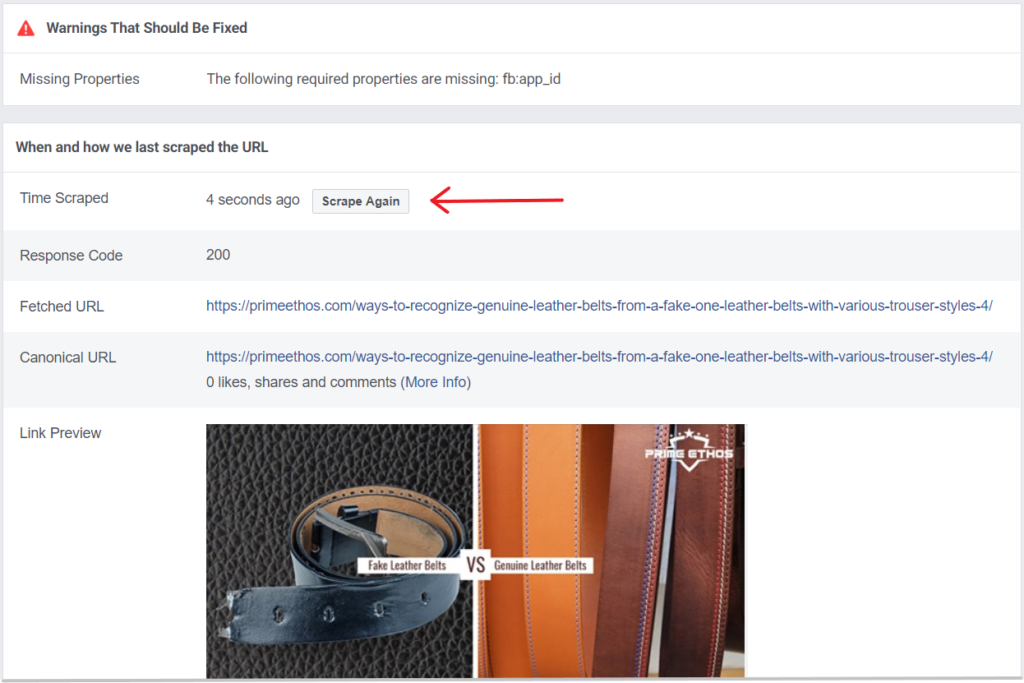
With these steps, you are sure to fix your thumbnail issues easily.
If you want to set a general image for all your social media sharing, in cases when you do not have a featured image, then Yoast SEO plugin has an option for this as well.
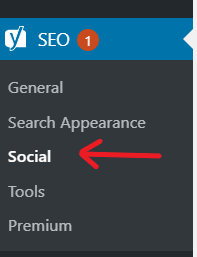
All you have to do is go to SEO> Social.
Alternatively, you can paste “wp-admin/admin.php?” behind your website URL.
For example: If your website URL is https://primeethos.com/, then https://primeethos.com/wp-admin/admin.php?page=wpseo_social
A page where you can add all your website’s social URLs or username appears.
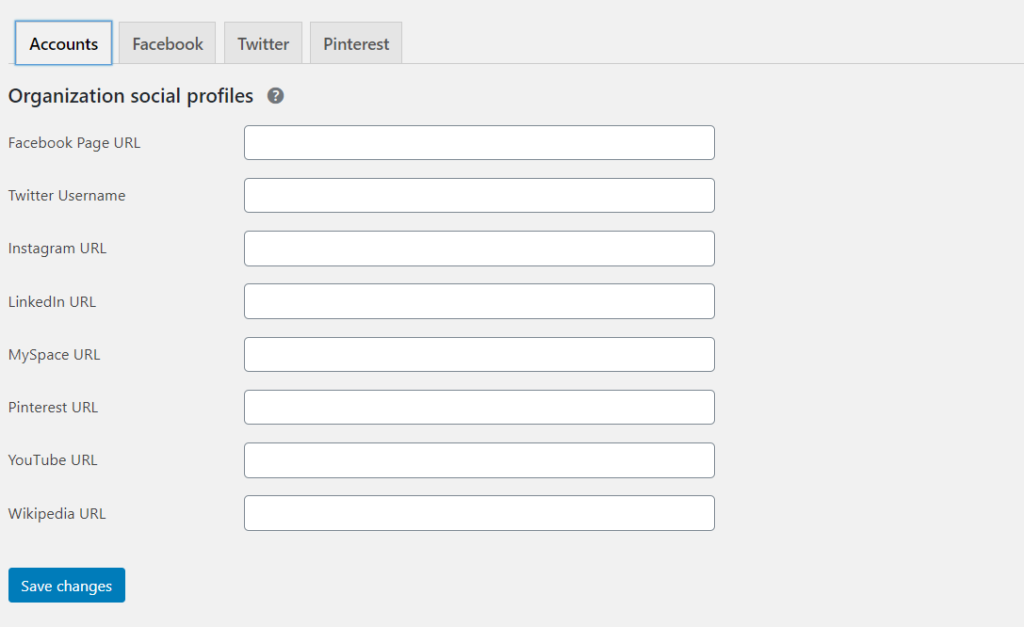
Go ahead and click on the “Facebook” tab and upload your default image which will be used when your post doesn’t have a featured image.
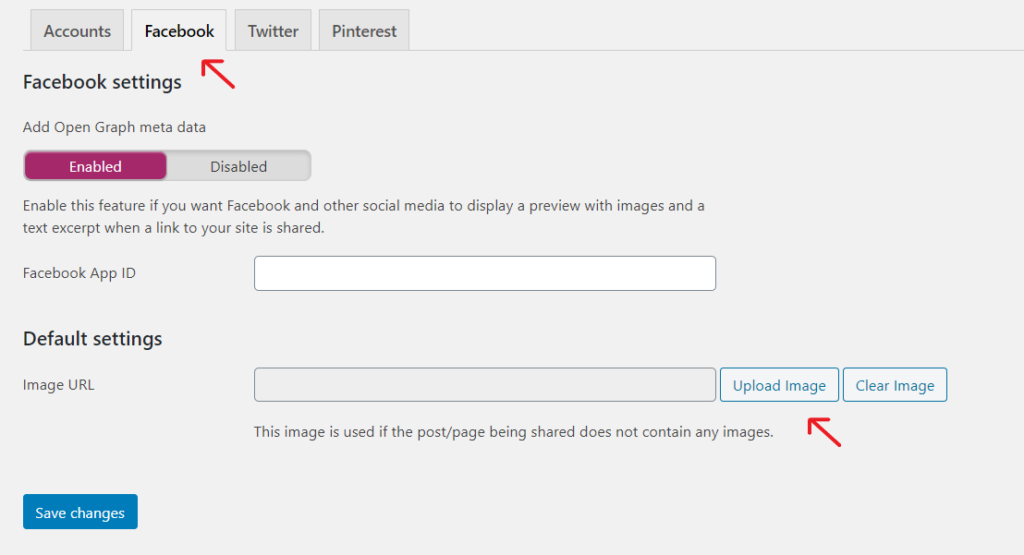
After uploading the default image, do not forget to save your changes and reset the Facebook cache using the debug tool as mentioned above.
We hope these simple steps using Yoast SEO social has helped you fix your thumbnail issue. What other methods have you used? We would love to hear it from you. Reach us here.